Overlay
Overlays parent element with div element with any color and opacity
Import
Polymorphic
Source
Docs
Package
Usage
Overlay takes 100% of width and height of parent container or viewport if fixed prop is set.
Set color and backgroundOpacity props to change Overlay background-color. Note that backgroundOpacity prop
does not change CSS opacity property, it changes background-color. For example, if you set
color="#000" and backgroundOpacity={0.85} background-color will be rgba(0, 0, 0, 0.85):
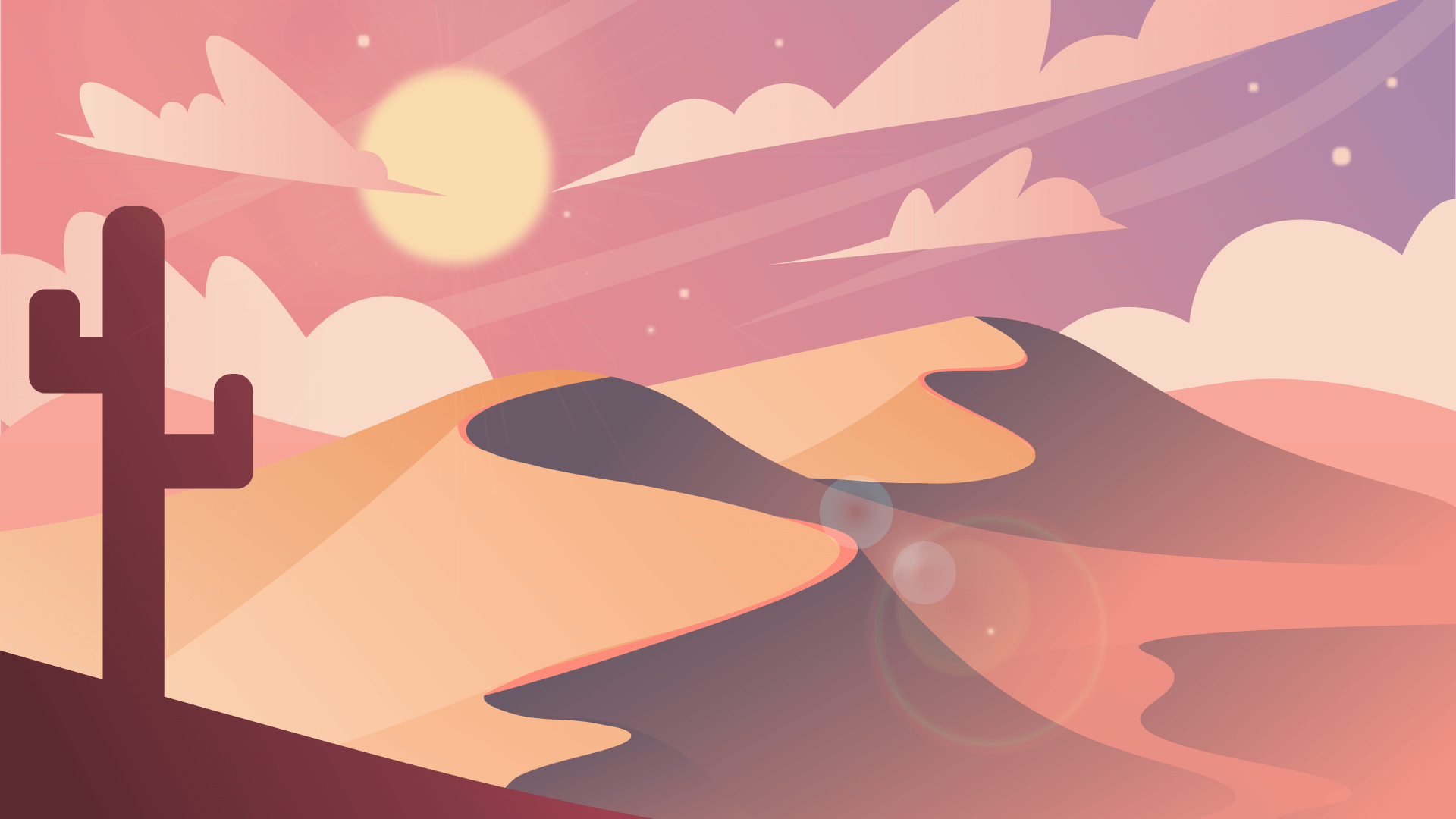
Gradient
Set gradient prop to use background-image instead of background-color. When gradient prop is set,
color and backgroundOpacity props are ignored.
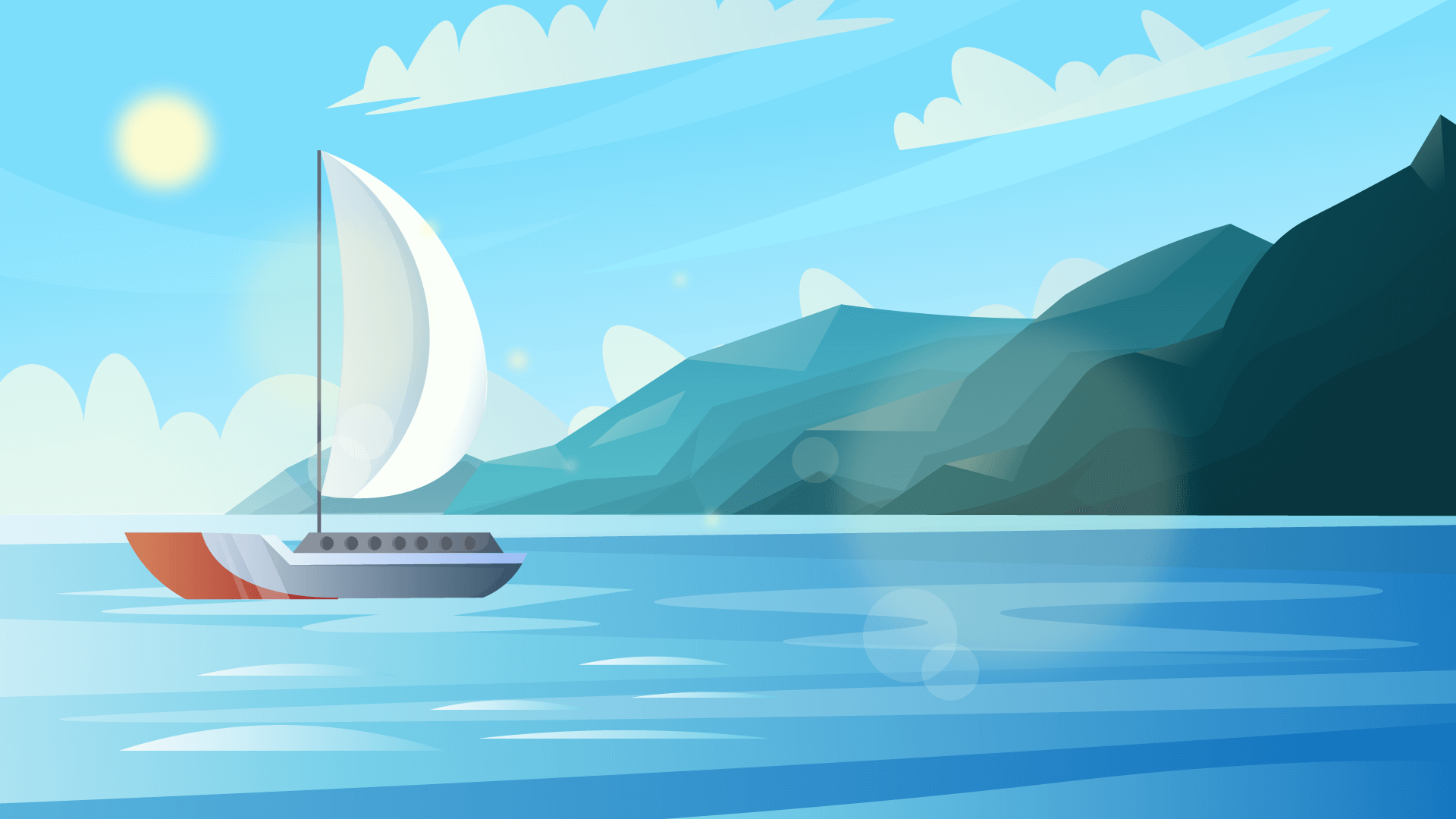
Blur
Set blur prop to add backdrop-filter: blur({value}) styles.
Note that backdrop-filter is not supported in all browsers.

Polymorphic component
Overlay is a polymorphic component – its default root element is div, but it can be changed to any other element or component with component prop:
You can also use components in component prop, for example, Next.js Link:
Polymorphic components with TypeScript
Note that polymorphic components props types are different from regular components – they do not extend HTML element props of the default element. For example,
OverlayPropsdoes not extendReact.ComponentPropsWithoutRef'<'div'>'althoughdivis the default element.If you want to create a wrapper for a polymorphic component that is not polymorphic (does not support
componentprop), then your component props interface should extend HTML element props, for example:If you want your component to remain polymorphic after wrapping, use
createPolymorphicComponentfunction described in this guide.